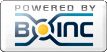|
1)
Message boards :
Number crunching :
Versions for x86_64 platforms avaible ?
(Message 16495)
Posted 9 Mar 2007 by River~~ Post: Here comes a newbie question: That's right. The Intel approach to 64-bit (Ive forgotten the name already) (but it is something that makes me think of the Titanic for some reason) was to prioritise 64 bit performance at the expense of 32-bit performance and compatibility. The AMD approach was to balance both together, so that the AMD '64' chips are better than the previous chips at running 32 bit code and can also benefit from 64 bit code when available. Intel was technically right in the sense that their 64 bit chips would have run 64-bit code slightly faster than the AMD chip. AMD were technically right in the sense that they saw how to provide backward compatibility. To decide between the two rationales is not a technical decision it is a human / sales / marketing / pragmatic one. AMD won the argument in the marketplace, as many customers value backward compatibility above that last 1% of performance. In the end, Intel gave up and they are actually paying AMD royalties for using AMD features in order to catch up the ground they lost. So look at it this way: if you never run any 32-bit apps on your 64-bit chip, you are wasting the compatibility features that AMD designed in or that Intel paid good money to provide. It turns out that science apps will not benefit greatly from the64 bit chips, as DoublePrecision floating point ops have been available in cpus since the 486-DX, and 64-bit data fetches on the Front-Side-Bus came in with the Pentium 3? 4? if I remember right. With 32-bit code that extra wdth is equally useful,the on-chip cache simply loads two 32-bit datums in parallel from the on-board cache. And of course your 64x2 chip will be doing that whenever it is running 32 bit code. So the migration to '64' bit has been more gradual than the marketing people at Intel and AMD would have us think. The last step, in order to call it a '64' bit chip was to enable 64-bit addressing. This will become useful when folk have more than 4Gb virtual memory in use on a single task - say more that 2Gb RAM per task. BOINC ain't anywhere near there yet, not even under Vista... R~~ |
|
2)
Message boards :
Number crunching :
Fairer distribuiton of work(Flame Fest 2007)
(Message 16494)
Posted 9 Mar 2007 by River~~ Post: The fact that this project already has fairly tight deadlines suggests to me that they don't need the work back any quicker. OFF TOPIC Please read the first five paragraphs of the first post again. Or read them for the first time, perhaps. This thread is about suggestions for ways of implementing changes that a lot of users want. Whether the project "needs" it from a point of view of the science is OFF TOPIC here, a lot of folks who donate computer resources would appreciate changes and as donors their views are relevant too. All this was said when I inaugurated this thread, as the basis for what this thread is about.
yeah fine, you are not worried about it. Others are. A lot of others, judging by the comments we get on these boards. Is it easier to give the donor what they want in return for their donations of computer resources, or to try to argue them into feeling differently than they do? You correctly say it has been hashed over repeatedly. That tells me that the 'argue them into liking it' approach has always failed. Telling people to 'be happy' with something that they perceive to be unfair is never going to work. To get back on topic, OK if these chages were made they would not improve the crunching experience for you. Would they have a negative impact? In your technical opinion, would the changes create technical issues elsewhere in the project? Those points are relevant, so that when the time is available for the project to look at these suggestions the programmers need to know the negatives as well as the positives. Positive and negative tech comments, positive and negative emotional reactions are all relevant. Trying to change what others want from the project is not relevant, nor in my opinion useful. R~~ |
|
3)
Message boards :
Number crunching :
LHC in the news: New cancer treatments developed at CERN?
(Message 16492)
Posted 9 Mar 2007 by River~~ Post: http://news.bbc.co.uk/2/hi/health/6403737.stm Sorry to be a little churlish, but this would have been better placed in the science forum. On the other hand, I also want to say: Good link, Tom, thanks. R~~ |
|
4)
Message boards :
Number crunching :
Extremely short WUs
(Message 16491)
Posted 9 Mar 2007 by River~~ Post: Quite a normal situation, I got about 25! WUs worth 0.0x! credit each. 25 factorial - that's an awful lotta work. Be careful not to miss the deadline... ;-) |
|
5)
Message boards :
Number crunching :
Please note: this project rarely has work
(Message 16490)
Posted 9 Mar 2007 by River~~ Post: LHC isn't the only one that has droughts. I connect 13 projects ... Usually have work from 7 or 8 of them at any given time :) |
|
6)
Message boards :
Number crunching :
Please note: this project rarely has work
(Message 16489)
Posted 9 Mar 2007 by River~~ Post: ... I connect 13 projects ... Usually have work from 7 or 8 of them at any given time :) If all 13 of your projects are intermittent, I would still suggest using a 'constant' project as a final backstop - tho with 13 projects I guess the law of averages is on your side! SETI, Rosetta, or Einstein are good projects to use as a final backstop as they almost alway have work, and have manageable sized work units. Re CPDN, it is a great project if you really want to run it, please do - we all need the scientists to get as good info as possible on climate change and CPDN is one part of that effort. I'd recommend it to anyone with a suitable machine. CPDN is a great project to run alongside LHC, or other projects where the amount of work is very low. I do this, and in effect CPDN gets over 90% of the time as LHC does not have enough work to do its allotted share. That works well. I would advise *against* using CPDN as a backstop alongside a large number of other projects. The test is to use the rate of trickles to see if CPDN can finish in 75% of its remaining deadline - if it can't then up its resource share till it can. If you don't want CPDN to have that big a share, set 'no new work' and don't run it at all when the current work unit runs out. The reason is that if CPDN gets close to its deadline (and close is in comparison to the tine left to run) then BOINC starts to prioritise it, meaning that BOINC refuses to check for work on LHC for weeks at a time. In short: run CPDN if you are happy to give it sufficient resource share, and not otherwise. River~~ PS - today there was work on the server for a couple of hours from before 0200 to after 0400 UTC, though some people had problems connecting. 3 out of my 10 boxes got work. As far as I am concerned it shows again that the 'set it and leave it' strategy works. I live in the UTC time zone, and at 0300 this morning I was more interested in sleep than in LHC, but it all happened for me. Sweet dreams! |
|
7)
Message boards :
Number crunching :
Send them out again!
(Message 16488)
Posted 9 Mar 2007 by River~~ Post:
hook, line, and fisherman |
|
8)
Message boards :
Number crunching :
Because you asked....
(Message 16452)
Posted 2 Mar 2007 by River~~ Post: [...]prune out the millions of unwanted hosts from the db before the real migrate, perhaps only migrating those hostids that have ever submitted work. Just to clarify: There are a huge number of ghost hosts in the system, due to a bug that makes / made some hosts forget their identity. The proposal is aimed at the most straightforward way of pruning them out of the database to make it more manageable. The deletion of your host, if you have not got any work by then would simply meant that next time your tired for work, the host would be re-initialised. This would happen on the very next connection. The date shown for that computer joining the project would be the date it was given the new identity, but you would still have your original joining date shown on the forum boards nect to every post. It is not a perfect solution, but in my opinion offers the most practical balance between taking up the admins time and bringing the database back to something manageable. R~~ |
|
9)
Message boards :
Number crunching :
Funding (and WUs) in sight for Orbit@home
(Message 16437)
Posted 28 Feb 2007 by River~~ Post: No work yet, and probably not for a little while yet, but a/c creation is open again and with the promise of funds comes the promise of work. see http://orbit.psi.edu/ for more info. |
|
10)
Message boards :
Cafe LHC :
dial-up participation
(Message 16416)
Posted 26 Feb 2007 by River~~ Post: Poser station? Should that be power station or is poser station a name for something else. yep, power station :-( Tho come to think of it, I know some folk who might benefit from being directed to a poser station... R~~ |
|
11)
Message boards :
LHC@home Science :
Close Account
(Message 16415)
Posted 26 Feb 2007 by River~~ Post: besides, their pc is a linux box, so they'd have to run command line stuff instead of clicking buttons in a gui. Linux also has the possibility of creating ascii gui systems (like old BIOSes used to be). Applied to this thread, we could call that (wait for it, it's an awful pun) Close Accounters of the Third Kind... |
|
12)
Message boards :
Cafe LHC :
dial-up participation
(Message 16413)
Posted 26 Feb 2007 by River~~ Post:
I think it would be a mistake to make special traetment for dial up users. There are times when work remains available for 4hrs or more here, and then dial up users should be able to get some. In addition, almost any of the suggestions in the 'fairer distribution' thread would benefit dial up users but without making them a special case. That I would be in favour of doing, as I say in that thread - more than once I say it ;-)
Sorry Aaron, I am not with you on this. There are people who can't get broadband for many good reasons. Did you know that if you live close to a poser station in the UK, you can't get broadband, for just one example? The ordinary phone service has to go down a fibre optic link for safety reasons, and the fibres pass ISDN phone and data (which is used to provide analogue phone service), but not ASDL / SDSL analogue-digital signals. R~~ |
|
13)
Message boards :
Number crunching :
Trojan used by dishonest BOINC cruncher
(Message 16387)
Posted 21 Feb 2007 by River~~ Post: Is this why there was such a massive change in BOINC rankings today? Non-authoritative answer, based on my understanding of the postings. If you *really* want to know, ask on cpdn in the thread I linked from my first post here. Teams and Individuals would only have moved up one position on account of this user's credits being withdrawn(cpdn) or obfuscated(other projects). Hosts would have moved up by around 1500 positions in the host rankings. The most massive change in BOINC overall rankings will have been due to the fact that CPDN's first attempt to zap this dishonest user resulted in their own stats not going out over the weekend (ie they got it wrong first time, an experience all IT people will sympathise with). So there were effectively four days of CPDN stats that arrived at once, combined with the withdrawal of one b*****d. What there will have been is a one-off reduction in the total credits across BOINC, with this user's CPDN credits no longer in the totlals. R~~ |
|
14)
Message boards :
Number crunching :
Controlling Linux machine from Windows with Cygwin/X
(Message 16386)
Posted 21 Feb 2007 by River~~ Post: Isn't installing TightVNC on the linux box easier than all those steps? Could well be. Is Tight VNC run over an encrypted link? The early implementations of VNC were famous for being insecure. How easy would it be to run Tight VNC over SSH? My uninformed guess is that the procedure needed to set that up would be about as long winded if explained in detail. R~~ |
|
15)
Message boards :
Number crunching :
Trojan used by dishonest BOINC cruncher
(Message 16382)
Posted 20 Feb 2007 by River~~ Post: Saenger (Rosetta) has pointed out this this post on the CPDN board: It recently came to the attention of boinc staff that a multi-project cruncher called Wate who occupied a very high position in the boinc and project stats had reached this exalted position by dishonest means. R~~ |
|
16)
Message boards :
Number crunching :
Controlling Linux machine from Windows with Cygwin/X
(Message 16381)
Posted 20 Feb 2007 by River~~ Post: A3 Amend Tip Later, when you want to install on another windows machine, copy the whole folder over the network to the new machine, not just setup.exe. This will avoid downloading the files again over the internet, tho the MD5's will be downloaded again to verify security. Make sure you choose the same mirror as the first time, or it might try to download them after all. B3. Amend Edit the line that starts 'bash' to read bash --login -c "X -clipboard" Note the double quotes are necessary and the line is case sensitive. With this alteration you can cut and paste from windows to Gnome/KDE and back, so: F3. Delete as resolved :-) R~~ |
|
17)
Message boards :
Number crunching :
Controlling Linux machine from Windows with Cygwin/X
(Message 16379)
Posted 20 Feb 2007 by River~~ Post: Replace
with: E4. Click Session in the left hand pane, change the name in the saved sessions box (for example to tux-gui), and click save to save the new config separately from the tested one. This way you have the option of running a session with or without X. new step E21: E21. At the unix prompt on your linux box, type either cat >> ~/.bashrc if [[ x$DISPLAY != x ]]; then startkde; exit; fi <ctrl-D> or cat >> ~/.bashrc if [[ x$DISPLAY != x ]]; then gnome-session; exit; fi <ctrl-D> as appropriate, or adjust as required for other desktops. new step E22: E22. If on connecting you now get an error message saying the access is not allowed, or some such, then you need to make .bashrc runnable with the following command chmod 755 ~/.bashrc exit, and try again. Once this is working you will go into the GUI or not automatically dpending on whether you ran the saved session with or without X forwarding. Then step G5 or K5 will not be needed and can be deleted. Part G becomes the instructions for regular use for both desktops and the whole of part K can be deleted. Delete F2 as resolved :-) Insert Legal Stuff GNU FDL applies. I assert my right to be identified as the original author of this HowTo. Anyone with write access to the wiki is welcome to put it on there. R~~ |
|
18)
Message boards :
Number crunching :
LHC credits not showing up in cross-project stats
(Message 16375)
Posted 20 Feb 2007 by River~~ Post: Thanks Neasan and Alex! Actually, I'd rather that than they beat the live ones... ;-) |
|
19)
Message boards :
Number crunching :
controlling a linux client
(Message 16374)
Posted 20 Feb 2007 by River~~ Post: I have started a separate thread for a related topic, controlling the whole Linux machine (rather than just BOINC) from a windows box. This thread to control just BOINC, the other thread to control an entire Linux desktop. R~~ |
|
20)
Message boards :
Number crunching :
Controlling Linux machine from Windows with Cygwin/X
(Message 16373)
Posted 20 Feb 2007 by River~~ Post: In a separate thread we discussed controlling a linux BOINC client from a windows host. This thread offers an alternative appraoch to remote control of a whole Linux machine, by running an X server on the windows box and connecting via Putty. It follows a question by j2satx on the Rosetta forum. Another way to control a whole machine would be to use VNC, but I personally have never tried that. I do know it comes in a number of implementations and have no idea where to start chossing between them. With either Cygwin or VNC the linux machine must already be GUI enabled. Once the installation described below is done and tested, to use the connection takes two single clicks, one double click, the typing of a username and password, and a single command at the Unix command line. You then get a Gnome/KDE desktop that almost fills your Windows screen. In brief, the Five parts in the setup process are A. Download & install Cygwin/X B. Configure Cygwin/X C. Download & install Putty D. Configure Putty to run simple SSH connection E. Reconfigure Putty and the Linux box to allow X11 forwarding Also provided: Part F identifies further work that might be taken on (by someone else!) to make the connection even easier. Part G identifies how the connection is used in practice to connect to a remote machine with a Gnome desktop Part K identifies how the connection is used in practice to connect to a remote machine with a KDE desktop Step E20 gives tips on applying the process to other desktops such as XFCE. The fine detail: A. Install Cygwin tools Cygwin is a huge project, and you certainly don't want to install the entire project. These details identify the components you need, and download and install them A1. Visit http://cygwin.com/ A2. Right click on the link Install Cygwin now, top right of page, save to a new folder called (say) cygwin-install. Do not call it cygwin as you will need that name in a moment. Tip: If you have more than one Windows box to install onto, put the install folder on a shared drive or inside a shared directory as all the downloaded files are saved. A3. Run the setup.exe program you just downloaded. Tip: later, when you install on a second machine, run this over the windows network. This allows it to find the files it saved on the first install. A4. First setup screen, select the 'root install' directory. The Cygwin folk recommend you to use a top level windows folder for this, eg C:cygwin, D:cygwin, etc. On Vista Cygwin could have problems running from inside the Program Files folder. Leave the other options on this screen alone. ->Next A5. Local Package directory. Should show the location of your cygwin-install folder. If not, browse for it. ->Next A6. Select your internet connection If you need a proxy, set it up here, or ask setup to take the connections from IE5 (yes five- it's that old!) ->Next A7. Download mirrors It will take a few moments to download these, select one from the list that looks fairly close to you. The ftp mirros come at the top of the list - if you have issues downloading ftp through a firewall scroll down for the http sites towards the end. ->Next A8. Select Packages. If you have a single entry, 'All', click on the + to open it. When you see a long list of items at the first directory level, scroll down to the end and click on the + next to X11. Scroll down this list to find xorg-x11-base: Cygwin/X base. Click once on the circling arrows icon, and the word 'skip' should change to a version number (at present 6.8.99.901-1). Several other components will be selected as well, they are all needed so don't deselect anything else! ->Next A9. Have a cup of tea while watching the progress screens go through the download, md5, install, and post-install stages. The 'total' progress bar goes from 0% to 100% several times, once for each phase. Don't Panic when you notice that the filenames it is installing look distinctly Unix-like. They are all safely inside the Windows folder you chose, C:cygwin or whatever. A10. Create Icons You won't need these. I suggest you untick both check boxes - unless you want to play with other Cygwin utilities. ->Finish B. Configure Cygwin to run X directly. B1. Go into the new cygwin folder, copy and paste the file cygwin.bat (it may just show as cygwin if you have file extensions hidden in wondows). Rename the copy to X.bat (or just X if file extensions are hidden) B2. Right click the new file, choose edit. If there is not an edit option on the context menu, choose open with... and then choose notepad. DO NOT tick for 'always open with Notepad' or you will break a lot of shortcuts on your system. B3. In the line that starts 'bash', change the -i so that the whole line now reads bash --login -c X -multiwindow Note that in Unix fashion, case may matter here! The X is uppercase, everything else lowercase. B4. Save & exit the editor/notepad B5. Test the new file by clicking or double clicking on it (depending on your windows settings). A text window appears, and shortly after a vacant X window should appear on the screen. This has a course grey background and a mouse pointer that looks like an X. You will also see an X icon in the system tray. Tip: the title bar of the X window obeys windows mouse behaviour. Anything inside the X window obeys linux mouse behaviour. B6. Close the X window for now using the normal windows close button. Tip: note that you can also close the X window, including by mistake :-( if you close the text window that is associated with it B7. Right-drag the new file to your desktop or the start button and select 'create shortcut here' in order to have a handy icon to click on to start X. B8. (For convenience only) Right click on the new shortcut, and select Run minimised so that you don't see the cygwin window. B9. (Cosmetic) While in the properties, change the icon for the shortcut. Click change icon, then browse. Navigate to the cygwin folder, then into the bin directory, and select the file Run. Choose one of the X icons in that file. Keep selecting OK till the property sheet closes. A few seconds later (depending on how fast your win box is) the icon will change. Test the new icon. C. Install Putty C1. Go to http://www.chiark.greenend.org.uk/~sgtatham/putty/mirrors.html and click on the nearest mirror from the list. With the Putty mirros I have found the http mirros to be more reliable than ftp, and it is only a small file so it does not make a lot of difference. C2. On the front page of the mirror, click downloads. C3. Right click putty.exe and save target directly into the program files folder. Putty does not need any installation, the download is the program. Tip: don't try to run Putty over your LAN. Copy the .exe across. C4. Create a shortcut from the downloaded program to the desktop, start button, etc. D. Create named session & test SSH command line via Putty D1. Start Putty. D2. You enter Putty at the Config screen. Enter the IP address or name of the target conmputer. (Names only work if you have got DNS runing locally, or have got windows networking and Samba going, or have edited the etchosts file. Each of these options is outside the scope of this tutorial). D3. Select the SSH radio button. D4. Enter a name for this session in the Saved Sessions box. I'm going to call it tux, after the Linux mascot. D5. Click save. D6. Click open D7. You should connect to your linux box and be prompted for username & password. You will be warned that this is the first time you have connected to this remote box. Login. Type date to check that the basic login is working. Logout. Disclaimer: if you can't part D to work, then by all means post questions here in the hope that others will answer, but it is unlikely that I will have time to do so. Some ideas to get you started are You probably would need to be directly connected to the Linux box to sort it out. It might be worth consulting the docs for your Linux distro to find out how to enable ssh sessions. You might trh installing the ssh package, or installing sshd, and check the config files for sshd which may be at /etc/ssh/sshd_config. You might then ask on the forums for your Linux distro. E. Configure Putty & Linux to talk using X11 E1. Open Putty again. E2. Highlight tux in the list of saved sessions, and click load. E3. In the left hand pane, click the + to see the contents of the connection items, and click the + to see the contents of the SSH item. Under connection/SSH is X11, click this. Tick the checkbox 'Enable X11 forwarding' E4. Click Session in the left hand pane, click save to save the new config. E5. Click Load. E6. Login. E7. Right click on the Putty title bar, or on the Putty button in the task bar. click on Event Log. E8. In the event log, scroll down and look for a line saying Requesting X11 forwarding. If this line is missing, you didn't select or save the X11 setting at E3/E4. E9. The next line in the event log will tell you whether the X11 connection was accepted or refused by the Linux box. If it was accepted, skip ahead to E17 E10. Assuming the X11 connection was refused (as is usual for the default settings in most distros), you now need to give yourself root or superuser privileges on the Linux box. From most Linux installations, ie ones that have a separate root user, you'd type su - and then enter the root password when prompted. From a 'rootless' distro like Ubuntu you use the command 'sudo', but I am not sure of the exact syntax. Suggestions welcome. E11. With superuser priveleges, edit the file /etc/ssh/sshd_config. Find a line like #X11Forwarding no which may or may not have the # at the start. Edit this line to read X11Forwarding yes Easy mistake: make sure you are really editing the file with the 'd' in its name. There is another file called /etc/ssh/ssh_config and editing that will not give you the success you so richly deserve! Tip: You may prefer to use a gui editor, but some distros don't let you do superuser edits from the gui. If you are stuck with doing a command line edit, and are not familiar with Linux editors, one way is as follows: vi /etc/ssh/sshd_config then -use the arrow keys to find the line, -press i to enter insert mode, -use the delete key to get rid of the # if any, -arrow across to no, -use delete or backspace to get rid of no, -type yes, -hit escape to leave insert mode, -type :wq to save and exit. E12. Restart the ssh server. On Debian you'd issue the following command while still logged in as root /etc/init.d/ssh restart This command is highly variable depending on the distribution. If you don't know the command, you could reboot instead. E13. Exit from Putty if it did not die anyway in the restart. E14. Re-start Putty. E15. Double click on tux in the list of saved sessions. E16. Log in as a normal user, and check the event log for X11 forwarding, as in E7-E9 above. If it is still not accepted, recheck the edit, and check that you really did restart the ssh server (on the correct machine!) and that you did exit from Putty and re-enter. E17. Check that Linux knows about the X11 forwarding with the following command: echo $DISPLAY (as usual, this is case sensitive) If all is OK there will be a machine name or an IP address followed by a colon and a decimal number, on my box I get localhost:10.0 or you may get 127.0.0.1:10.0 Either format is fine, this means that Linux knows about its end of the X11 tunnel. A blank line is bad news. If you get this, go back and check all steps from E7 again. If there is a machine name instead of local host, it should be the name of the linux box, not the windows one. E18. Start X using the shortcut made in part B. Coming pack to the Putty window, type xclock and look at the X window. If all is well a clock will appear, showing the time provided by your linux box. Hit ctrl-C in the putty window and the clock disappears. If you get a command not found error, skip this test, but xclock is almost always available on any X11 installation. If you get any other error, you need to do some more trouble shooting. E19. The final test. At the unix prompt in Putty, type either startkde or gnome-session as appropriate. Note that all the kde/gnome stuff is done on the linux box, only the picture keyboard and mouse come across the network. This means you can only run a desktop environment that is already on the linux box. E20. Background info, and running other desktops. Normally gnome is started from gdm, which provides login features before running gnome itself. Similarly kde would normally be be run from kdm. The point here is that have to log in before running the desktop, so the usual gdm/kdm commands will not work. Instead we use the command to start a single session of the desired desktop. If you want to run another destop using this approach, you need to find the relevant command to start a single session. If you get an error message about a 'window manager' being already open, you probably got the wrong command. F. Further Work Further work can be done here to make parts G and K even simpler. In my opinion the work needed would be more than the savings are worth - Ideas are as follows F1. To enable private key files so that you don't have to log in separately - in effect this means that anyone with access to your windows username and password can also get into your unix box. If you think this is a good idea, read up about it in man ssh. F2. To make the desktop start automatically at login. This is harder than it sounds as you need to change the way the desktop is provided for a direct connection. You'd need to disable gdm/kdm, and arrange for the connection to X to be set up when directly connected. F3. As currently described, the linux and windows clipboards are separate. There is a cygwin application that can be loaded to merge them, but that is left as an exercise for others. G Regular use for Gnome desktops G1. Click on the X icon made in part B G2. Click on the Putty icon made in part C G3. Double click on the saved session, tux or whatever you chose to call it. G4. Log in (if necessary) G5. Type gnome-session at the Unix prompt K Regular use for KDE desktops K1. Click on the X icon made in part B K2. Click on the Putty icon made in part C K3. Double click on the saved session, tux or whatever you chose to call it. K4. Log in (if necessary) K5. Type start-kde at the Unix prompt Hope that is useful. Feedback welcome. River~~ |
Next 20
©2024 CERN